Generating PWM waveform using Timer - Output compare mode | 50% duty cycle | STM32F103C8T6 | Arm Cortex M3 | Arduino Oscilloscope
For a detailed Timer configuration, refer previous post
Program:
/***************
Generating waveform using output compare mode in Timer 2 - Channel 2
SysClk = 72 MHz
Prescaler = 10000
f = 72000000 / 10000 = 7200 Hz clock for Timer 2
Auto_reloader = CCR2 = 14400
so, Timer counts till:
= 1 / 7200 * 14400 = 2 sec
#include "stm32f10x.h"
void TIM2_IRQHandler(void);
void RCC_config(void);
void RCC_config() // RCC clock configuration
{
RCC -> CR |= RCC_CR_HSEON; // HSE ON
RCC -> CFGR |= (RCC_CFGR_PLLSRC | RCC_CFGR_PLLMULL9);
// Setting PLL - HSE * 9
RCC -> CFGR |= RCC_CFGR_SW_1; // SysClk = PLLCLK
RCC -> CR |= RCC_CR_PLLON;
// Turn ON PLL after above PLL configurations, making SysClk = HSE * 9 = 8 * 9 = 72 MHz
RCC -> CFGR |= RCC_CFGR_PPRE1_DIV2;
// APB1 = AHB / 2 = 72 / 2 = 36 MHz (max)
}
void TIM2_IRQHandler()
{
TIM2 -> SR &= ~TIM_SR_CC2IF; // Clear Capture/compare 2 interrupt flag
GPIOC -> ODR ^= GPIO_ODR_ODR13; // Toggle PC13 LED pin
}
int main()
{
RCC_config();
/* Port C - pin 13 settings for LED*/
RCC -> APB2ENR |= RCC_APB2ENR_IOPCEN; // Enable Port-C Clock
/* Select PortC_Pin 13 as output @2MHZ
* Configure Pin 13 with open-drain */
GPIOC -> CRH |= GPIO_CRH_MODE13_1 | GPIO_CRH_CNF13_0;
GPIOC -> BSRR = GPIO_BSRR_BS13; // Initialize PC13 LED - OFF
/* Timer 2 settings
TIM2 -> CR1 &= ~ TIM_CR1_DIR - by default - UP counter */
RCC -> APB1ENR |= RCC_APB1ENR_TIM2EN; // Enable clock for Timer 2
TIM2 -> CR1 &= ~TIM_CR1_CEN; // CEN = 0 - Counter disable
TIM2 -> PSC = (10000 - 1); // Prescaler
/* Output Compare mode Setup */
/* Configure output pin PA1 as Alternate functionality */
RCC -> APB2ENR |= RCC_APB2ENR_IOPAEN; // Enable Port-A Clock
GPIOA -> CRL |= (GPIO_CRL_CNF1_1 | GPIO_CRL_MODE1_1); // Alternate push-pull @ 2MHz
GPIOA -> CRL &= ~ GPIO_CRL_CNF1_0; // clear default reset value
//CC1S = 00 -> Channel configured as output
TIM2 -> ARR = 14400; // Auto reload value
TIM2 -> CCR2 = 14400; // Value to be compared with counter
NVIC_EnableIRQ(TIM2_IRQn); // Enable Timer 2 global interrupt in NVIC
TIM2 -> DIER |= TIM_DIER_CC2IE; // Capture/Compare 2 interrupt enable
TIM2 -> CCMR1 |= TIM_CCMR1_OC2M_0 | TIM_CCMR1_OC2M_1; // Toggle output on compare match
TIM2 -> CCER |= TIM_CCER_CC2E; // Channel output active and its active high
TIM2 -> CNT = 0; // Counter initialized to 0
TIM2 -> CR1 |= TIM_CR1_CEN; // CEN = 1 - Counter enable
while(1)
{
// Do nothing
}
return 0;
}
Timer - Output Compare mode:
1. Enable Timer 2 clock and set the prescaler to 10000, So each timer count occurs at 0.14ms.
2. Observe the output waveform in Timer 2 - Channel 2 output pin:
- Check the datasheet for the pin information = PA1
- Configure the pin as Alternate functionality (reference manual)
3. Write the value to which the counter value will be compared to in ARR and CCR2 registers.
CCR2 = 14400
0.14 ms * 14400 = 2 sec
So, output toggles every 2 seconds
TON = TOFF = 2 sec (50 % duty cycle)
T total = 4 sec = 0.25 Hz
4. Enable compare 2 interrupt in DIER register.
Timer 2 has a global interrupt handler in STM32F103C8T6, unlike Timer 1. So for compare/capture or update interrupt, we can use the common handler: TIM2_IRQHandler
5. We want to toggle the output (in PA1) to create a waveform, so set OC2M = 011 in CCMR1 register.
Which toggles the output at compare match (TIMx_CNT=TIMx_CCR2)
6. Enable channel output in CC2E in CCER register.
7. Start the counter.
We can observe the output in pins: PC13 or in PA1 using Digital analyzer or an Oscilloscope.
Below is the waveform from pin PC13, read using Arduino Nano:
1. Connect the ground pin of Arduino and STM32
2. Connect PC13 to analog pin in Arduino - A1
3. Program Arduino to read the analog pin -> convert value to analog -> serial print it and observe the waveform in Serial plotter - choose suitable baud rate
int val;
float volt;
void setup()
{
Serial.begin(300);
}
void loop()
{
val = analogRead(A2);
volt = val * 0.0049; // 5 / 1024
Serial.println(volt, 2);
}
For UART in STM32, see this post

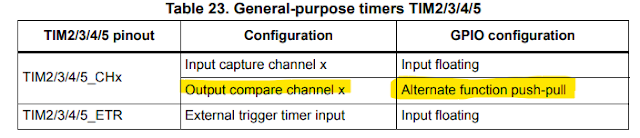

Comments
Post a Comment